Here I am again, but with the Installation of Linux Mint which I really wanted to install and use some time back since I really liked its easy to use features and also for troubleshooting.
Previously, I installed Zorin OS but did not like it personally ((to each her own taste!!)) :D
Installation Instructions :
1. Download link is available at : https://www.linuxmint.com/download.php
2. Make flashdisk bootable with Linux Mint ISO mentioned earlier in another post how to make a flash disk bootable
3. Insert the flashdisk and click on function key F12, depending on the model of the pc. Mine is a dell, therefore I entered boot mode by pressing F12 key.
4. Next is to choose Linux Mint 19.3 Cinnamon which appears on the screen as below :
5. The Linux Operating System gets launched and the following screen is displayed :
9. Configuring Wireless Connection. Select Connect to this network and choose a network. Click on Next :
10. Enter password for chosen Wi-Fi Network :
11.Click on Continue :
12. Select Something else and click on Continue :
13. I wanted to write over the partition where I installed Zorin OS, therefore I selected that partition :
18. Linux Mint will take a few minutes before getting installed and few varying screens will appear on the screen as shown below. Note the progress bar :
19. Upon completion of the installation, the following dialog box appears 'Installation Complete' :




















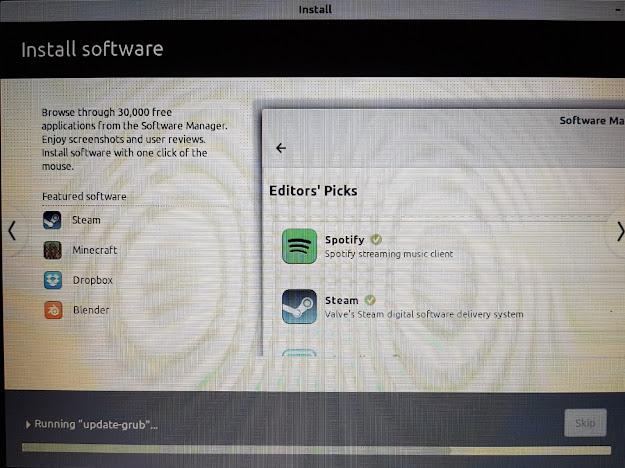




No comments:
Post a Comment