I have been deploying new VMs today using Hyper-V Manager with Windows Server 2019 and these are the steps that I followed to have a web server, db server and sql server in the same subnet.
This tutorial mainly focuses on how to install the Windows Server 2019 ISO on the VM.
ISO File can be downloaded from :
1. Go on Hyper-V Manager
2. Click on New
3.New Virtual Machine Wizard appears on the screen, click Next
4. Specify the name of the server
5. Specify the Generation
6. Assign memory capacity
7. Configure Networking
8. Specify Hard disk size
9. Browse to Windows Server 2019 ISO file
10. Click on Next
11. Click on Finish12. Wait for the new virtual server to be created
13. Start the VM, and press on any key on the keyboard for installation to begin
14. Select the language option
15. Click on Install Now
16. Set up starts
17. Select option for Windows Server 2019
18. Agree to the options19. Create partitions if required
20. Installation begins
21. After it has completed, it will ask to enter a username and password
22. New Windows Server 2019Thanks.
Next tutorial will be on how to add roles and features to set up an Active Directory.
Next tutorial will be on how to add roles and features to set up an Active Directory.



















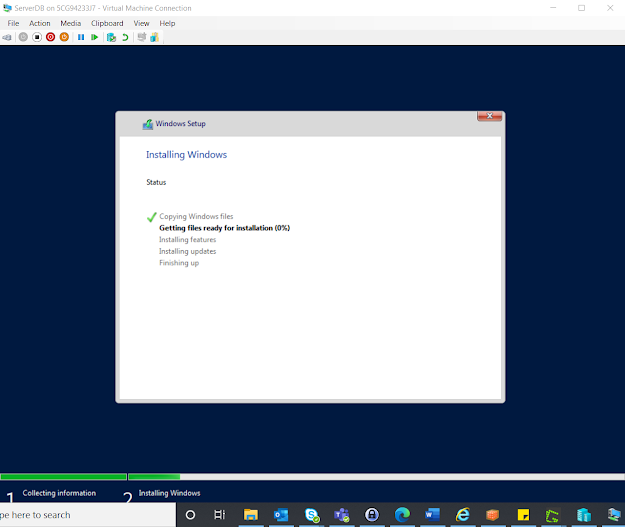



No comments:
Post a Comment